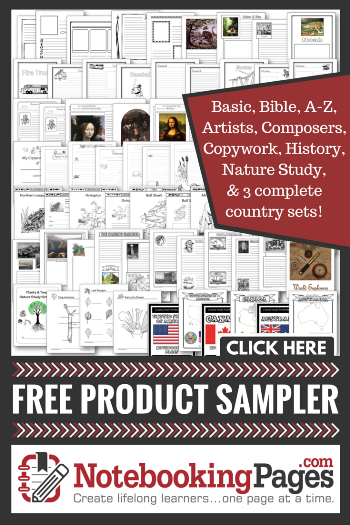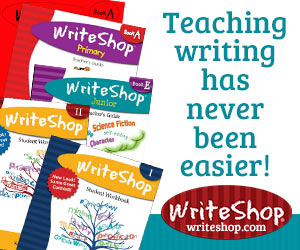Co-Schedule has been one item I have used throughout the last year. This plugin has given me time to do more writing. It has allowed me to have much more time for other things. 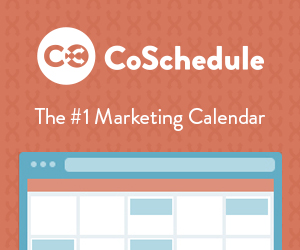
Co-Schedule is more than an editorial calendar. It allows you to schedule nearly all of your social media posts, helps you assign tasks to your team, keeps track of your most shared posts and allows you to re-share them with the click of a button.
Here are a few key features of Co-Schedule:
- Drag-And-Drop Marketing Calendar
- Easy Social Media Scheduling
- Easy Workflow Management For Your Marketing Team
- Easily Re-Schedule Old Blog Content
- Works Great With WordPress
- Manage Google Docs Content
- Manage Evernote Content
- Convert Evernote & Google Docs Content To WordPress
- Lot’s Of Intergrations That Will Simplify Your Life
You can integrate Co-Schedule with WordPress, Evernote, Google Docs, Google Analytics and major social media tools like Twitter, Facebook, LinkedIn, Buffer, and even Google+ Pages.
I now use Co-Schedule for EVERY POST!! I can edit, tag, categorize and more right from the plugin. Once the post is ready to publish, I schedule it to go live on the blog, and then schedule all social media posts related to the new blog post!!! Talk about saving me a TON of time.
I love to check my Top Posts and see what should be pushed back through Social Media. I also use this bit of information to add a few posts to my newsletters.
Integrating my Co-Schedule calendar and my Google Calendar helps me see what is coming up when I am mobile. At this time Co-Schedule does not work well on mobile devices, especially phones, but I am told they are working on that.
I absolutely love the Headline Analyzer. It helps me create better titles that are more likely to grab readers attention with better SEO.
The Chrome Extension allows me to schedule anything on the web without having to open my calendar to my social media.
Screen Shots of Co-Schedule in Use on My Blog
Co-Schedule Calendar View
As you can see, here is the current schedule for my blog. This is just for one week. You can have a view of up to six weeks at a time. Since, I just added the Chrome Extension, it is a bit slim, but will be filled more through the weeks and months ahead.
Co-Schedule Schedule View
Here is what it looks like as you open to create a new post to schedule. This post currently has 17 shares, and more scheduled. It is very easy to add more social shares. Click on the + sign, then click which Social Media accounts to share it on, and what you you want it to say. After that, you can have Co-Schedule post the post at the best time that Co-Schedule figures is the best, or custom schedule it as you feel is best.
Co-Schedule Screen Shot for Scheduling Social Media
Here, you can see how I set up social media posts for each blog posts. I am able to schedule all social media posts related to the blog post at one time. You can add hashtags at this time, and customize what goes out, or use what Co-Schedule pulls from the post.
Co-Schedule Top Post View
This part of Co-Schedule is one of my favorites. I can pick the time period for Co-Schedule to pull my top posts from and then re-publish them to my social media accounts with just a couple of clicks with my mouse. HUGE time saver!!
As you can see, Co-Schedule is an amazing app to help you save time with some of the most time consuming parts of blogging… Social Media. My Co-Schedule posts seem to get as many views on Facebook, as my live posts directly on Facebook. This is a great thing, as Facebook likes to play mean with some scheduling apps. If you have questions about Co-Schedule, I would love to answer them if I can, if not, I can refer you to someone who can.

 mother, christian, wife, woman, child of God. It is about my life as a farmer’s wife, as a cook, a baker, a nurse, a teacher, a woodworker, a housekeeper, a farmer (yep, I drive tractors, pick up hay bales, and other farm duties), a gardener. So, what you read here, is me, as a transparent sometimes hot headed, passionate, and opinionated person.
mother, christian, wife, woman, child of God. It is about my life as a farmer’s wife, as a cook, a baker, a nurse, a teacher, a woodworker, a housekeeper, a farmer (yep, I drive tractors, pick up hay bales, and other farm duties), a gardener. So, what you read here, is me, as a transparent sometimes hot headed, passionate, and opinionated person.